Inventory Preferences
This topic is intended for Independent pharmacies only and is not applicable to Rexall pharmacies.
The fields in the Pharmacy Inventory Preferences window are used to set overall Inventory preferences for the pharmacy. These settings will apply to all suppliers used at your pharmacy.
To set Inventory preferences:
-
Select More (...) > Pharmacy.
-
Select the Inventory button at the bottom. The Pharmacy Inventory Preferences window opens.
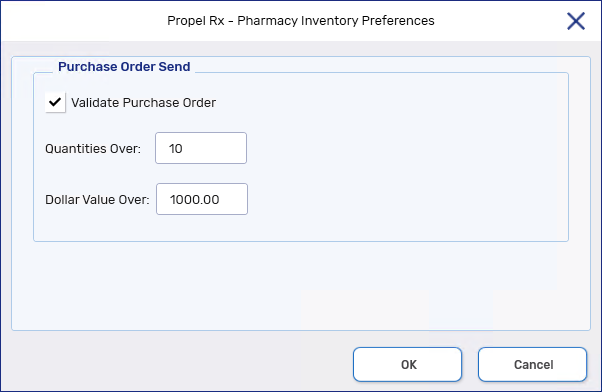
-
Review the Validate Purchase Order setting. This preference allows you to set up a prompt to verify the desired amount of an item prior to sending an order.
-
It is recommended that this checkbox be selected (ON). This helps prevent large amounts of medications from being ordered.
-
If you don't want the prompt to validate a purchase order prior to sending, deselect this checkbox (OFF).
 Sample Purchase Order Prompt
Sample Purchase Order Prompt
This prompt appears when a purchase order is sent from Propel Rx and the Quantity and/or Ordered Total of at least 1 item in the order exceeds the threshold set in the Pharmacy Inventory Preferences window.
-
Back to P.O. returns you to the Purchase Order window to verify order quantities if needed.
-
Send Now allows you to proceed with sending the order.
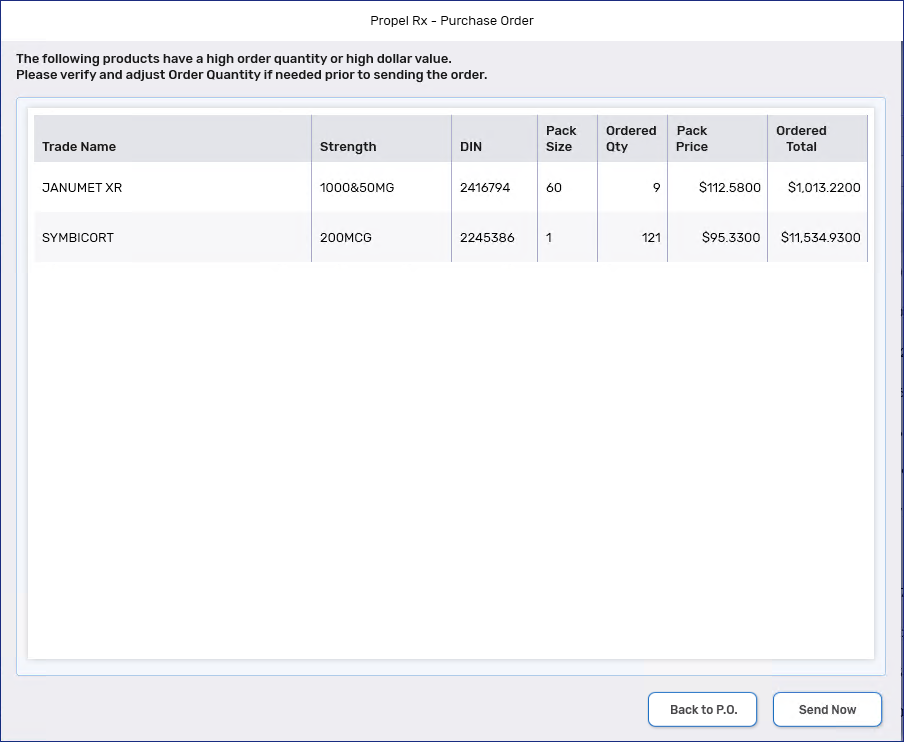
-
-
If the Validate Purchase Order checkbox was selected, the Quantities Over and Dollar Value Over fields become enabled for you to set the threshold for displaying the prompt. Enter information into one or both fields as follows:
-
Quantities Over - enter a numeric value. If any drug exceeds the set value, it will be listed in the validation prompt. For example, if this is set to 10, then all drugs that have an order quantity over 10 will be displayed in the prompt.
-
Dollar Value Over - enter a dollar amount. If the Ordered Total for any drug exceeds the set amount, it will be listed in the validation prompt. For example, if the amount entered is $500, then all drugs that have an Ordered Total over $500 will be displayed in the prompt.
-
-
Select OK.